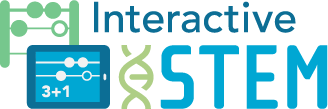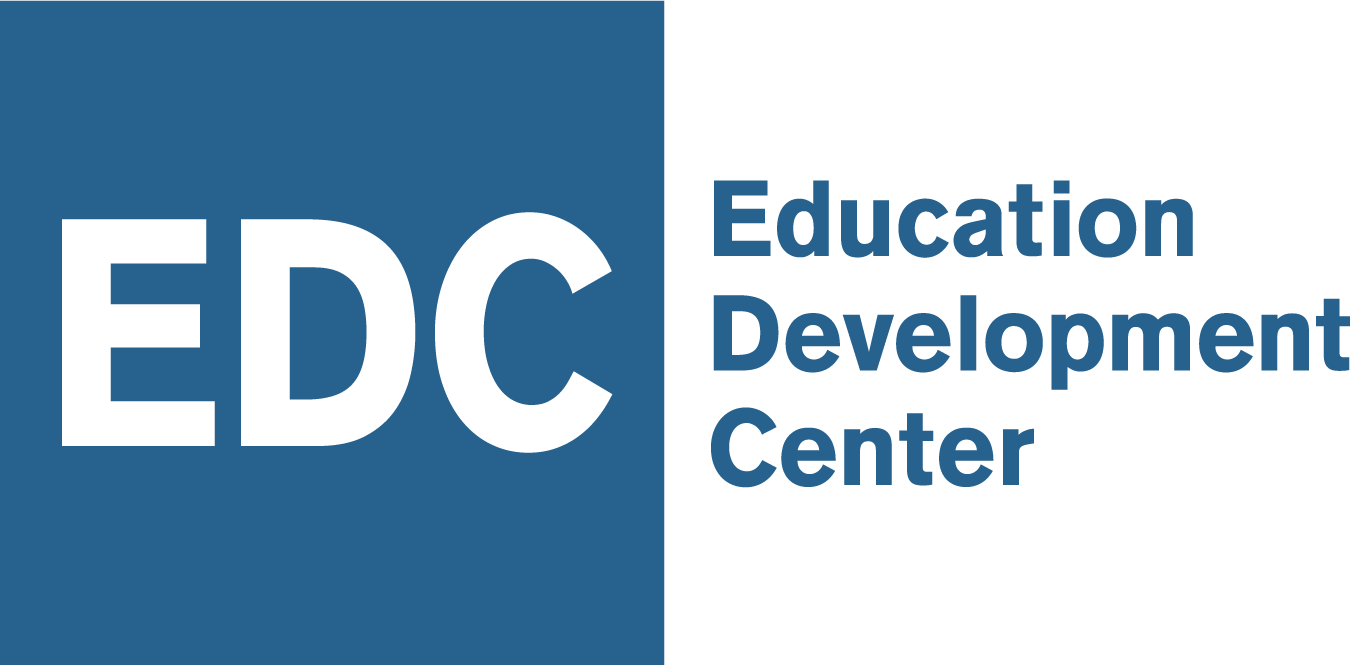Communication between teachers and students, and among students, is a critical component of mathematical learning. Collaborative documentation and sharing of student work is a strategy to engage learners in communicating about, and explaining, their mathematical reasoning. Strategically integrating appropriate technology into classroom routines can support documentation and sharing, and provide increased opportunities for student creativity, voice and choice, and collaboration. The following technologies are highlighted as current digital tools that support documenting and sharing student work through active learning and communication. Before using these or other technology resources with your students, make sure the resources comply with your school and district policies. The related videos are clips taken from an online teacher professional development session.
1. Flipgrid
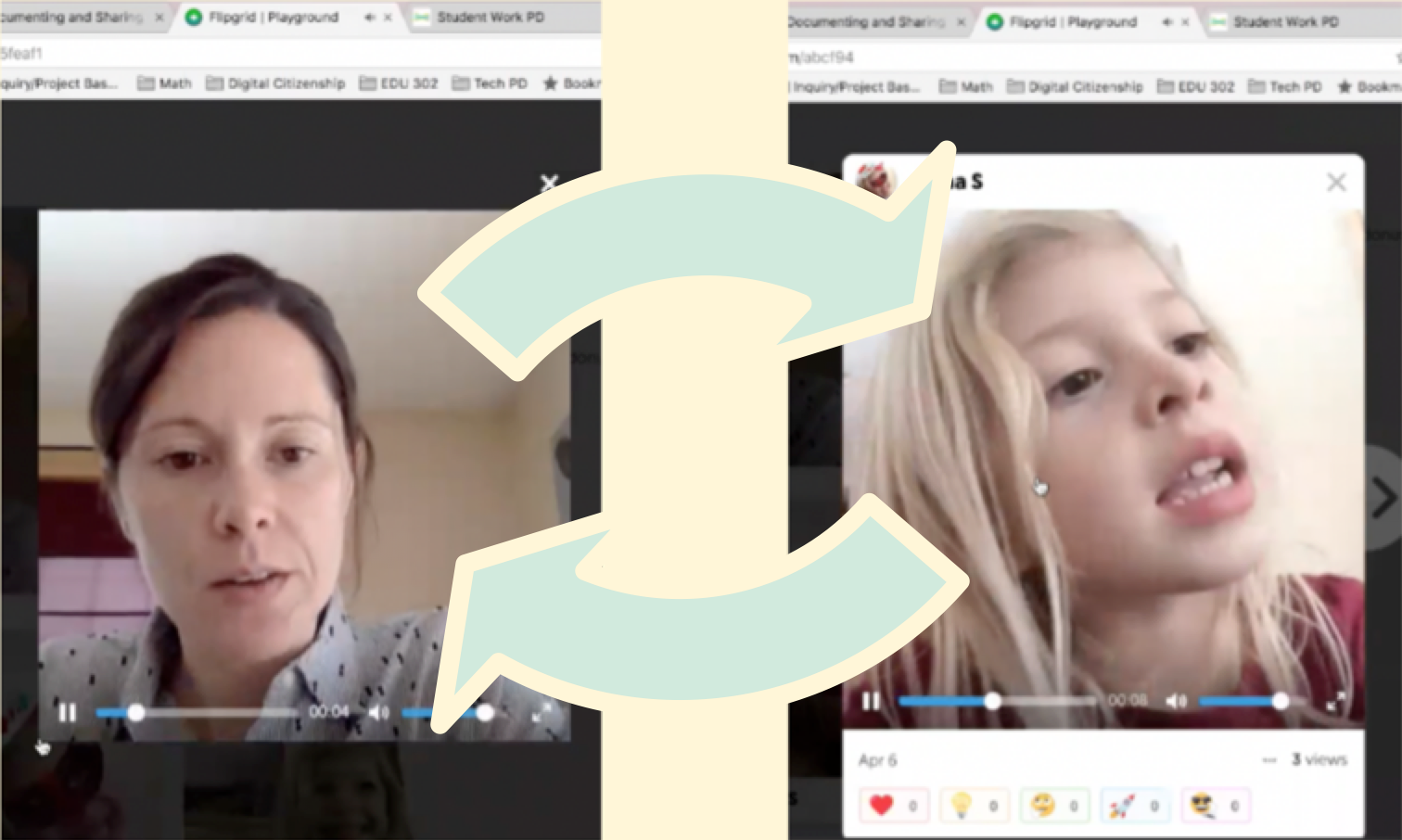
Flipgrid is a video discussion platform that is finding increased popularity in classrooms for its ease of use to support sharing and communication through video response and reflection. Teachers can provide written or video prompts, and learners can respond, share their own reflections or work, and engage in dialogue. The left image is from a video presenting a math task to Anna (although it does not play here, Anna would be able to play the video on the Flipgrid site). After watching the question posed as a video, Anna creates her own video response (right image).
2. Seesaw
Seesaw is recognized as a student-driven digital portfolio with built in tools that allow learners to create, upload, and share work. For example, students can create or upload photos and videos, share files from other sites, upload images and PDFs, and create screencasts. The journal or class feed provides a safe digital space for students to share and comment on peer work, and individual student folders supports personalization and student ownership. Educators can choose levels of access to student information and whether to share student folders with parents/guardians.
For example, Devon and Megan can take a picture of a puzzle they are working on, upload it to Seesaw, and share it with the class:
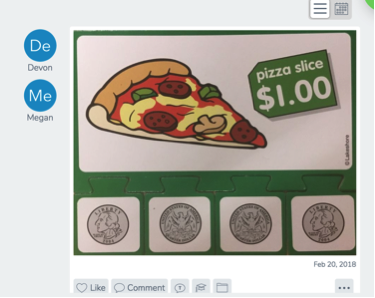
The image below shows the result after Molly took a screenshot of work she did in The Math Learning Center Money Pieces app, uploaded the image to Seesaw, recorded audio to explain her thought process in Seesaw, and shared the result with her class. In addition to recording her voice, Molly could have annotated the image using Seesaw drawing and writing tools.
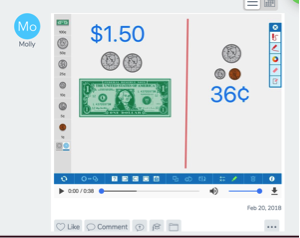
3. Shaddow Puppet Edu
The Shadow Puppet Edu app for iOS easily captures student work and combines images to create videos. Students can narrate, add music, draw, and upload public educational images using a built-in safe search feature. In the example on the right, Anna (age 5) went on a scavenger hunt for shapes and took pictures of what she found. In Shadow Puppet, she combined the images and narrated to create her own movie about the different shapes she found. Shadow Puppet Edu was developed by the folks at Seesaw, which makes for simple integration for sharing with the class.
4. ChatterPix Kids
Chatterpix Kids give students the ability to take any photo and make it talk by simply drawing a line on the photo to represent a mouth. Students can add their voice to an answer, image, or representation. In the Mr. Clock example video, Anna (age 5) was given a problem and asked to answer the problem then add some additional narrative. The creator's promotional video has additional examples and shows how it works. Chatterpix Kids saves video to your camera roll, allowing students to upload videos to other sharing platforms such as Seesaw and Google Classroom.
Resources
The above resources are also listed below: